 Congratulations! You can now successfully connect Open Live Writer to Google Blogger.
Congratulations! You can now successfully connect Open Live Writer to Google Blogger.
Windows Live Writer's clone, the Open Live Writer (OLW), was officially updated yesterday with Google's OAuth 2 modern authentication system. The Blogger accounts login errors or credential connection issues have been fixed and solved. Some bugs still exist when it comes to multiple blog posting, post formatting and assigning labels to your posts. We have figured some tweaks to troubleshoot all these minor errors to make sure you connect your BlogSpot blog with Open Live Writer correctly without facing any future troubles.
This is our first blogger post published with Open Live Writer! =)
Note: Click the Button below to see full list of topics under discussion.
OLW Topics List
1. Fix Login Connection Errors
The Volunteers at Microsoft has released a new version of OLW that has fixed the connection issue. OLW now works fine with Google Blogger v3. I have included below the direct link to the team's frequently updated setup copy called "Nightly" which contains several unrelased features that you can try out. Download the latest version from the link below:
Download OLW (Build 0.5.1.2) - Nightly
During the installation you will now see a separate option entitled as "Google Blogger"
Note: I will publish a detailed post on how to setup Blogger with OLW correctly in next 24 hours.
2. Fix Remote Server Errors
OLW will publish your first post without errors but sooner as you try to publish a second post or Close OLW and the reopen it to publish a new post, you will encounter the following error during publishing:
The remote server returned an error: (403) Forbidden.
The remote server error is caused because OLW is not able to remember your blog account's password. To fix this issue follow these steps:
1 Go To File > Options > Accounts

2 Select your preferred 'Blog' and then click Edit

3 You will observe that the Password field is empty or set to null. You
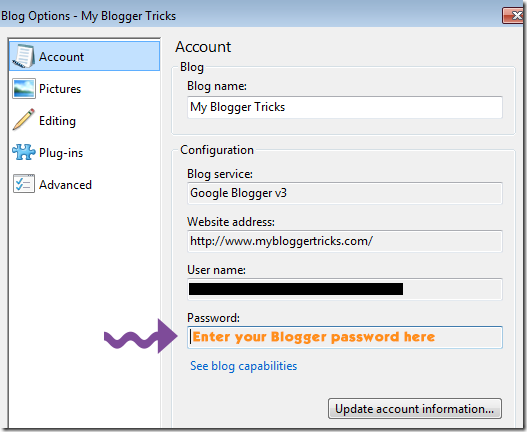
4 Click the button "Update account information"
5 Enter your Gmail password inside the password box and also check "Remember my password".

6 Hit "Next" and your blog theme will be updated!
Thus this stops the server errors from promoting again and OLW will remember each time what your blog password is.
Note: If you encounter this error again then it means you had not chosen the option "Remember my password". Repeat the process again to sort it properly.
3. Fix Label Issue
Note: The Label option is only available in the Nightly download copy that we shared above. It is not present in the official release copy. Therefore you may download OLW using the link we provided above.Windows Live Writer has a tagger tool, on clicking which all your blog labels are displayed inside a drop down menu. You can then select a Label easily to set your post categories.

WLW also helps you easily add new categories or labels in blogger.

But in Open Live Writer you need to manually add or set the Labels for your blogspot post. There exists no automatic way to display full category list for blogger although it exists for Wordpress and other platforms. However there is an easy old traditional work around to apply labels to your post inside OLW.
OLW displays this old-school "Category Box" above your blog post.
(a) Set category in OLW for your blogger blog
Blogger labels are case sensitive, any mistake in uppercase and lowercase letters could lead to error but OLW has handled this problem quite smartly. You don't need to bother about letter casing while assigning labels to your posts in OLW.For example if your blogger label is "Affiliate Marketing" , you can easily set this label to your post inside OLW by writing "affiliate marketing" or even "affiLiatE MARKETING" , no matter what you write as long as the spelling is correct, OLW will assign the label correctly.
To set multiple labels to a blog post, comma separate labels inside the "Category box" . As shown below:

(b) Add New Labels To Your Blog using OLW
You can also create new labels inside Open Live Writer to assign to your blog posts.Simply write down your new Label inside the "Category Box" and publish your post to Blogger! That's it.

Bingo! New Label created and added successfully to your blog post!
4. Fix Formatting Errors
Just Like WLW, Open Live Writer also makes unnecessary editing changes by replacing hyphens with dash, double quotes with smart quotes, test smileys with graphical emoticons and so on. This creates a serious formatting error in your code if you share scripts or HTML inside your blog posts as tutorials. To fix these errors do this.1. Go To File > Options > Editing.
2. You may uncheck all these boxes. Especially the first two.
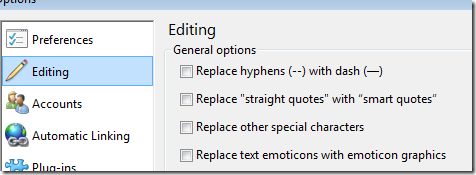
3. Done!
Need Help?
This was a quick post to help you troubleshoot some of the most common errors blogger users are encountering currently. I hope this post proves helpful for most of you. Let me know if you need any help with regard to any part of the tutorial above. What other errors could you report? Are you facing any error that we have not discussed above. Kindly let us know so that we may include it in the list above. Start posting happily now during these holidays with your new Blogging friend i.e. Open Live Writer. =)







0 Comments