Everyone has listen this big name from google family i.e Feedburner.Two year back nobody knows about Mailchimp.But today lot's of websites is using mailchimp for daily email newsletter,subscribe form,contact us etc.And mailchimp is doing very well in this industry.However today in this article we are going to explore How to make campaign to send Rss feed directly in their inbox.Mailchimp providing sufficient features free which is convenient to use it.If you cross those data limit then you only need to pay them otherwise it's totally free.
We have seen from long time feeburner is not updating anything because google is planning to shut down feedburner services.Feedburner most useful features is when someone update their blog the feed generate by that article will directly send to the feedburners subscribers.Blog feed service at feedburner is already blocked.But we can see now they are not taking interest in updating this feature too so that's why we have planned to move on mailchimp and still we are newbie there hope soon we will explore more topics on mailchimp.There are other services that can be used for feeburner aleternatives.So let's skip this tutorial all needful words are already spoken out if something comes again in my mind or left will mention it again.So to grab this service follow the steps mentioned below.
How to Transfer RSS Posts feed To Email Through MailChimp
Step 1. First visit http://mailchimp.com and sign up/create account "it's free"
Step 2. After creating your account you will see this below screen.
Step 3. Now You can see there is third option is "create a list" click on that icon.
Step 4. Now After Clicking on "create a list" now you will see next option Add a subscribers list..You have to options..first is to import from your email or second you need to create a sign up form for signing up for subscribing your website.
we have already contact list so we have imported from our email service.you can choose your email partner service for importing contacts of subscribers from your email.Once you have completed this step you are going to head another steps
Step 5. Now your subscriber list is created,so let's make beautiful campaign for email service.So now go select Campaigns->Created campaigns->RSSCampaign
Step 6. Now Enter your blog or website feed address after clicking on above select box,look below for example:Add Feed,Select default time to send email and days everyday or weekly or monthly etc, after that choose your days to send email newsletter.
For sites using Wordpress their feed will be like : http://bloggersstand.com/feed/
For Sites using Blogspot thier feed will be like: http://www.bloggersstand.com/feeds/posts/default
Step 7. After that select the list which you have created to send email newsletter.
Step 8. Now After selecting list like above picture look below right corner click next to setup campaign and from there choose the templates.however there are so many premade themes and designs but we have choosed basic and design it yourself.
after choosing template click next step design button below right side.
Step 9. Now After Choosing template we are on next step i.e to customize or design your template,first you will see header for import banner of your website ,we will say remove it and add automatic rss feed banner from options,look below:
after remove above header now select rss header from contents after that drag and drop rss header.
In above image you can see how to add rss header after that,There are few options more to customize social media icons,footer links etc.
Step 10. Now below is the screenshot for customize social media profiles,email footer and content,you can do according your need,if problem occurs contact us.
After completing above step we will see next preview page option where we can see how all this look in email just click there and see your email template live view before final touch.After preview click Start RSS->Start Campaign
Done..!!
If you have more than 1 website you can repeat same options to add new feed for your website.However if you don't want same like this and you need to make sign up form from mailchimp then select list->menu->signup form . we will publish in next article for making sign up form from mailchimp in easy steps.stay tuned !!





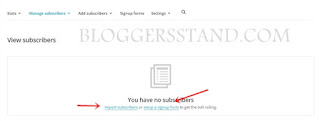













0 Comments